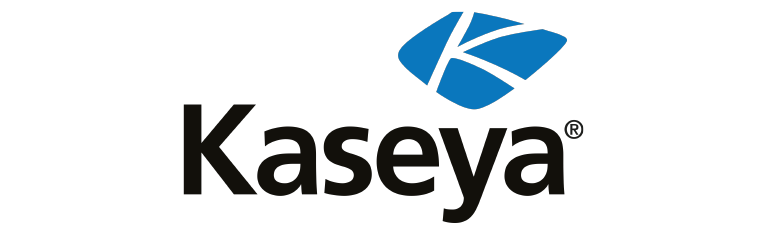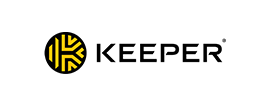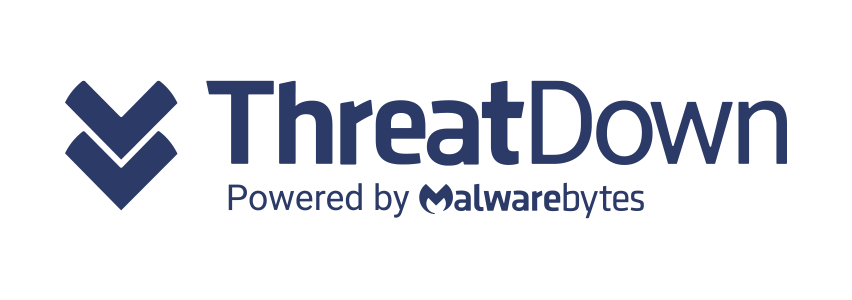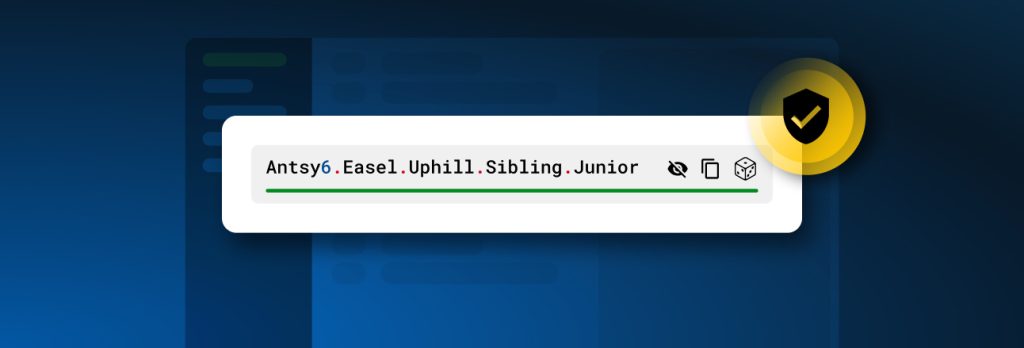Keeper Security is pleased to announce that passphrases are now supported in the Keeper Vault. Passphrases provide a highly secure yet easy-to-remember approach to logins for all users, and can be both generated and stored with Keeper.
Keeper’s passphrase generator is a new option within its existing password generator. Users and admins will have the choice of which generator they would like to use or enforce for their organization. Keeper’s passphrase generator leverages Electronic Frontier Foundation’s recommended wordlist but has been sanitized to remove any offensive words. Currently, only English words are used by the passphrase generator.
In addition to passphrases, character-specific policies for symbols are now included with Keeper’s existing password generator. For example, users generating a password for a site that doesn’t include certain characters such as ^, ? or + can choose to remove those symbols from their passwords.
How to Use Passphrases in Keeper
The experience of generating and saving a passphrase is nearly identical to the current way to generate and save a password in Keeper, ensuring the same ease of use.
From the Keeper Vault, select Create New and select Record.
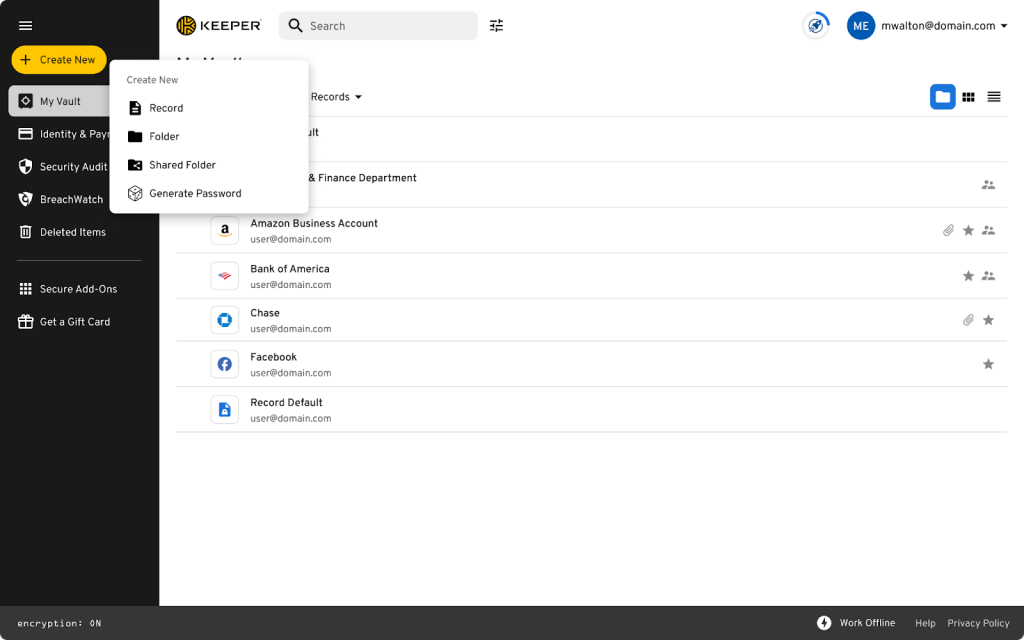
Users are prompted to choose their record type and title the record, then select Next. This brings up the record detail menu. To generate a passphrase, click on the dice icon.
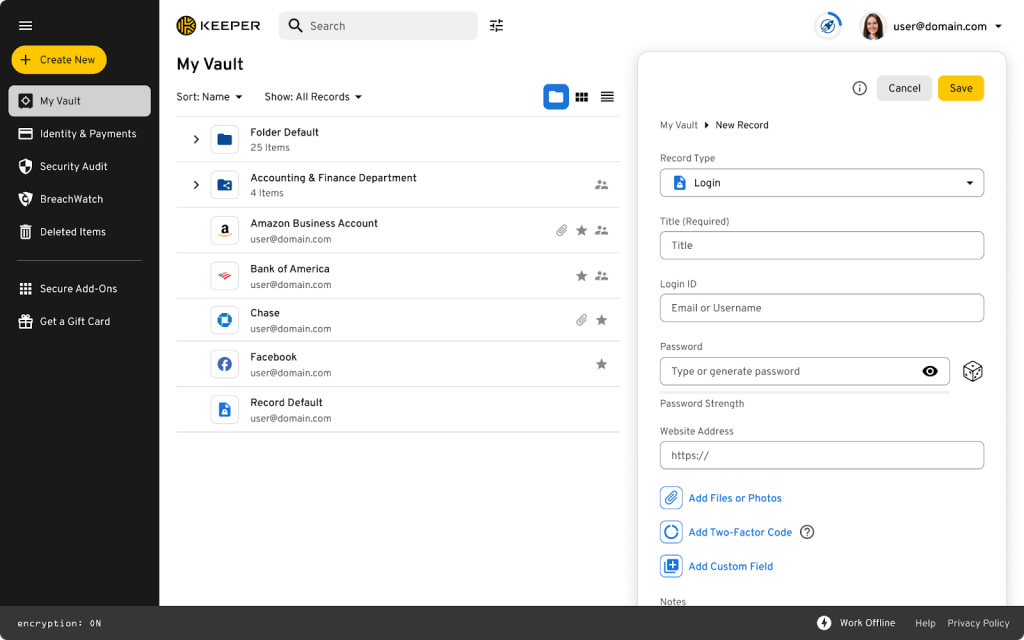
This opens the Password Generator where users will see a new drop-down menu option. Click on the drop-down menu and select Passphrase.
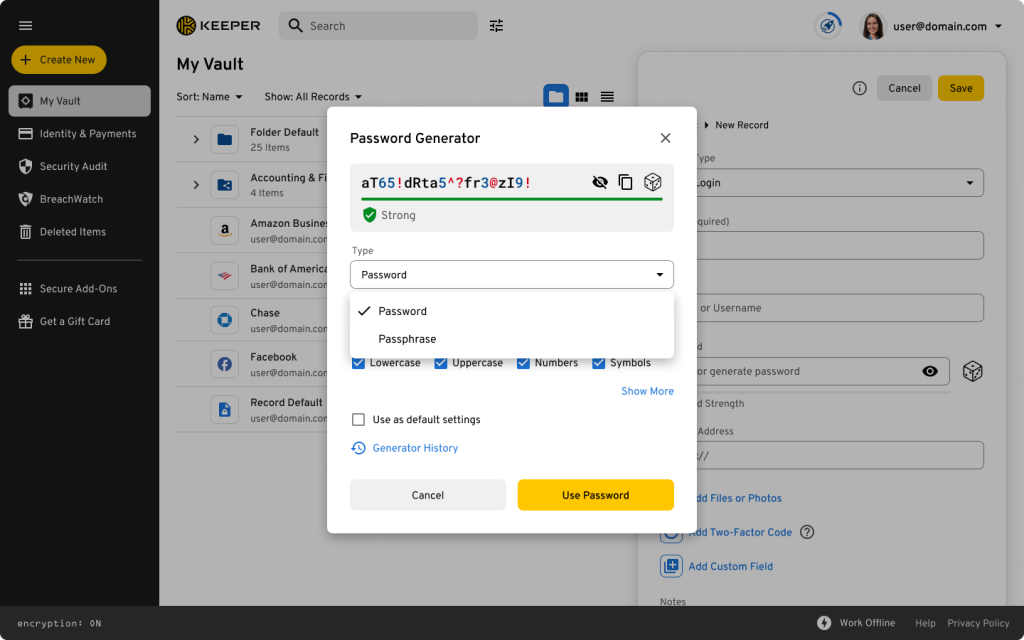
Once opened, users can customize their passphrase complexity. Just like passwords, the more complex a passphrase is, the more secure it is. Passphrases in Keeper support up to 20 words.
Selecting Capitals, will capitalize the first letter of each word, while choosing Numbers adds a single digit (0-9) to the beginning or the end of some of the words.
Each word requires a separator. By default, Keeper uses “–” but users can change their default to any of the other options that include “.”, “_”, “!”, “?” or a space by toggling the “Use as default settings” box. Users have the option to include multiple different separators.
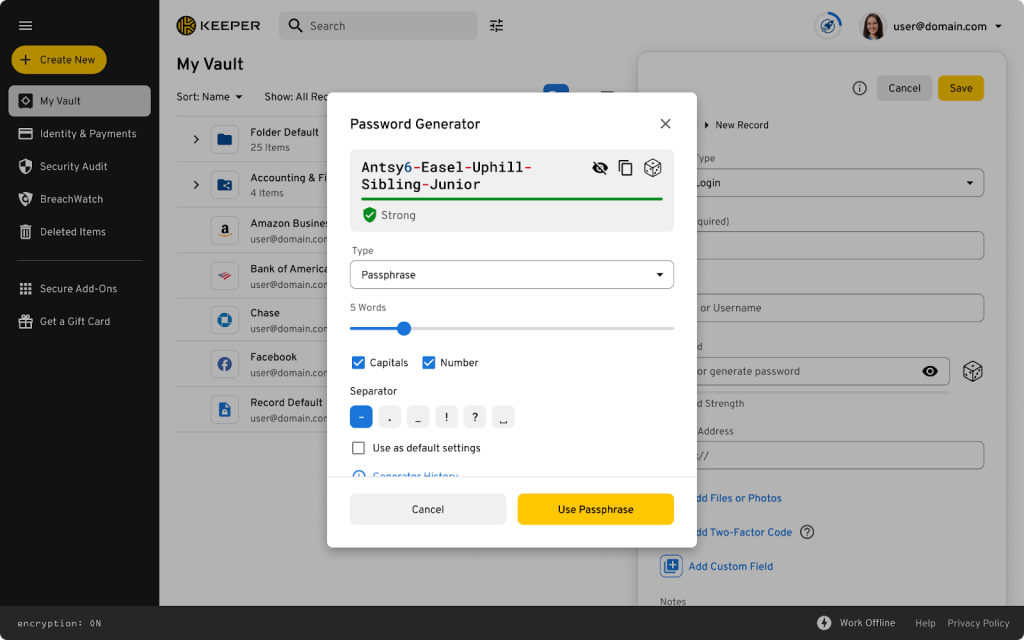
After generating a passphrase, the user will select Use Passphrase and be returned to the record detail menu to save the record.
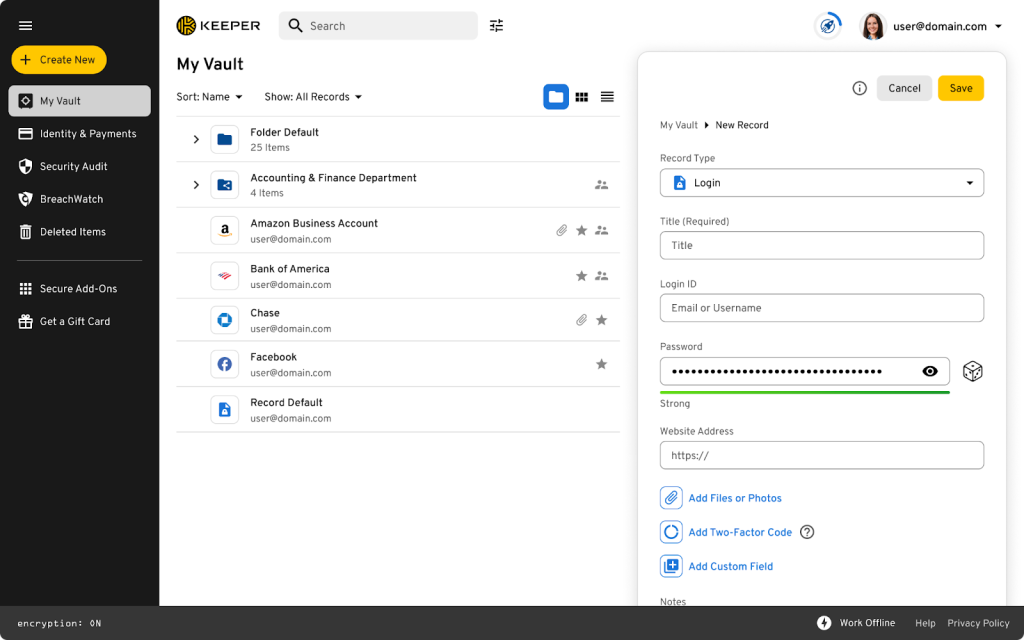
Click Save and the record with the randomized passphrase will be added to your Keeper Vault.
How to Enable the Passphrase Generator for Administrators
Keeper Administrators looking to enable passphrases for their organization can toggle the ability to leverage passphrases on or off.
Administrators will need to navigate to Record Passwords in the Roles section of the Admin Console and select Passphrase Generator. From this screen, simply toggle Allow Passphrase Generator on or off to select your preferred role policy. Administrators looking to enable passphrases must select at least one of the available separators.
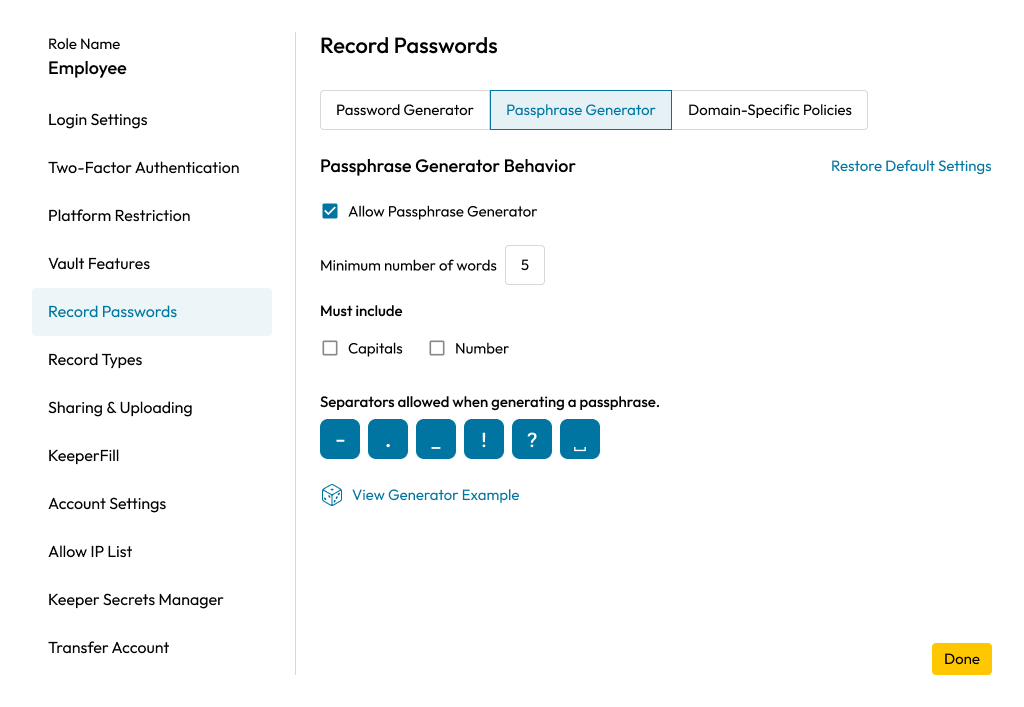
If the Passphrase Generator is disabled, the section will not be interactive in the Admin Console and end users will not have the Passphrase Generator option in their Keeper Vault.
If Keeper Administrators want to only allow passphrases on specific domains, select Domain-Specific Generator. From this tab, click on Add Domain and add the URL of the preferred domains where passphrases will be available for use. After selecting the security rules desired, click Add.
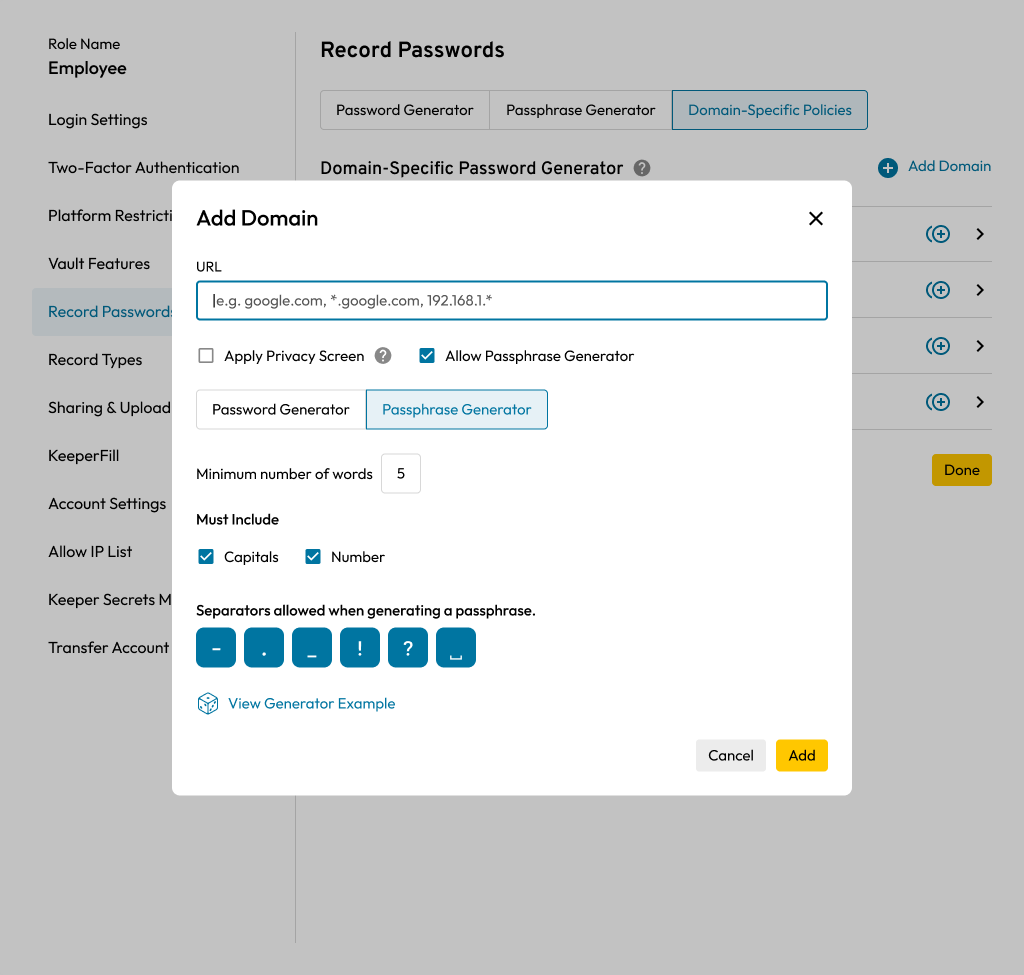
The list of allowed domains will be displayed and administrators can edit them at any point.
Simplify Logins with Keeper
Keeper is driven to continue making its platform easier to use than ever before. Enhancing login types and streamlining the generation of those is key to that approach for both consumers and organizations alike.
To learn more about passphrases and how Keeper is the most secure and easy-to-use password management platform, schedule a demo today.
Source: Keeper