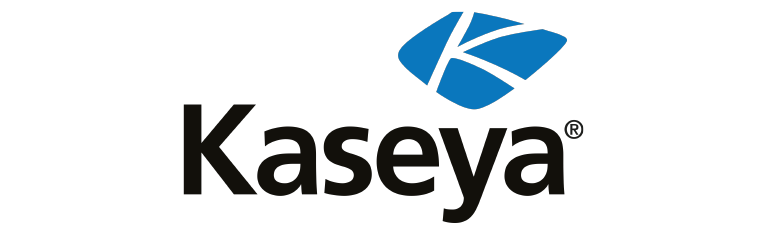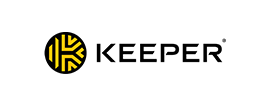A 2FA code, which stands for two-factor authentication code, is a form of Multi-Factor Authentication (MFA) that requires a generated code as an additional verification factor to a username and password. For example, when logging in to an account, instead of solely entering your credentials, you would also have to provide a second method of verification by entering a code from an authenticator app or one that is sent to your phone.
Continue reading to learn more about 2FA codes and how you can use them to protect your accounts.
How 2FA Codes Work
Before understanding how 2FA codes work, you first have to know the two types of 2FA codes. The first type is Time-based One-Time Passwords (TOTP) and the second is SMS-based One-Time Passwords (OTP).
TOTP codes are typically generated by authenticator apps that you can download on your phone. These codes regenerate every 30-60 seconds, so they’re different each time you use them. Some password managers also offer the option to generate and store TOTP codes so you don’t need a separate application. When using TOTP codes, it’s important to know that once the set time for them runs out, they expire, so you must always enter the most recent code that appears.
SMS OTP codes are sent to you via text message. You typically receive these text messages when you are attempting to log in to your account and have already entered your credentials correctly. To access your account, you’ll need to enter the code sent to you through text message to verify who you are.
Why Use 2FA Codes?
You should use 2FA codes to add an extra layer of security to your accounts and protect yourself in the event of a data breach.
Extra layer of security
2FA codes, like any other type of MFA, provide your accounts with an extra layer of security. In the case that someone were to guess your password or compromise it due to weak password practices, requiring a 2FA code would prevent them from being able to gain access to your account. This is because they don’t have the ability to see your 2FA codes – only you do.
It’s strongly recommended that you use more than two authentication factors for your accounts to add that critical extra layer of security.
Protects you in the event of a public data breach
Public data breaches are extremely common and often lead to customer data being leaked and published on the dark web. These breaches usually expose customers’ Personally Identifiable Information (PII) and login credentials. In the event that your credentials are involved in a public data breach, having a 2FA code on your account would prevent a threat actor from being able to successfully access it.
How Can I Get a 2FA Code?
There are different ways you can receive 2FA codes and some are more secure than others.
Authenticator apps
Authenticator apps are applications you download onto your phone. Google Authenticator and Microsoft Authenticator are two examples of authenticator apps. When using an authenticator app, you’ll first need to set it up with your account by scanning the Quick Response (QR) code that is given to you. Once it’s set up, every time you log in to that account, you’ll need to enter the 2FA code generated by the authenticator app. The 2FA code given to you is time-based so you’ll need to enter it before time runs out, which is usually 30-60 seconds.
SMS text messages
Another way you can get 2FA codes is by text message. This is the most popular way to receive 2FA codes since it’s the most convenient for users, but receiving 2FA codes this way is also the least secure. Security professionals strongly advise against using this method for receiving 2FA codes because they’re more vulnerable to being intercepted by a threat actor.
For example, if you were to become a victim of a SIM swapping attack, in which a threat actor swaps your SIM card to their phone, they would start receiving all your text messages and phone calls. This means they’d also be able to receive your 2FA codes that are sent through text message, which they can use to compromise your accounts.
Password managers
Certain password managers enable you to generate 2FA codes for your accounts. When you set up 2FA for an account in the same record you have your credentials stored, your 2FA code will autofill along with your credentials. In short, your 2FA codes and credentials will all be stored in the same place, meaning you don’t have to download different apps to access them. One password manager that provides users with the ability to generate and store 2FA codes is Keeper Password Manager.
How to Set Up Two-Factor Codes in Keeper
Keeper Password Manager is the password manager that offers the ability to generate and store 2FA codes in your password vault. Here’s how to set up 2FA codes when using Keeper:
- Log into your Keeper Vault.
- Locate the record for which you want to generate and store a 2FA code.
- Click on the record.
- In the record, click the edit button on the top right corner that looks like a pencil.
- Click where it says “Add Two-Factor Code.”
- From here, you’ll have the option to scan a QR code or enter the code given to you manually.
- Log into the account for which you want to set up a 2FA code.
- Find the option to enable two-factor authentication in your security settings (this will vary from account to account).
- If using Keeper on your phone, scan the QR code displayed during the setup process. If using Keeper on desktop, upload a screenshot of the QR code or manually enter the code provided.
Once you’ve set up the 2FA code in the associated record, your credentials and 2FA code will autofill when you log into your account. Having your 2FA code autofill not only saves you time but also ensures that you’re receiving your 2FA code securely since everything stored in your Keeper Vault is encrypted. Generating and storing your 2FA codes in Keeper takes away the risk of threat actors being able to intercept them.
If you don’t already have a password manager, you can start a free 30-day trial of Keeper Password Manager to see just how secure and convenient it is to store and generate your 2FA codes.
Source: Keeper Security