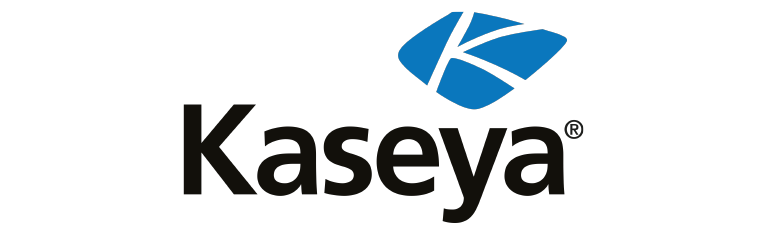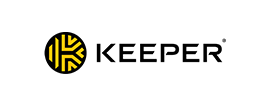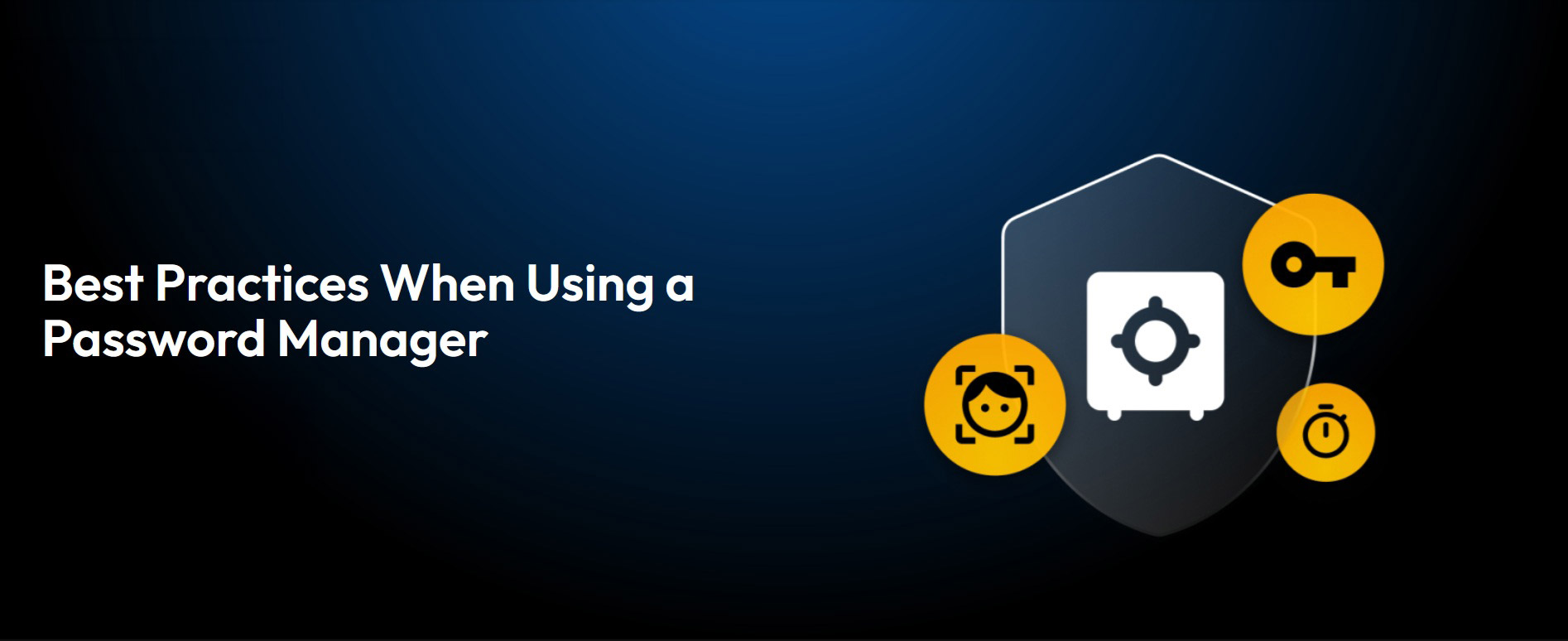When you invest in a password manager, you should follow some best practices when setting it up to ensure your information stays secure. Some of the best practices when using a password manager include creating a strong master password, enabling MFA, changing weak passwords, auditing your passwords and setting a short inactivity logout timer.
Continue reading to learn more about the best practices when you use a password manager like Keeper®.
1. Create a strong master password
A password manager is convenient because all of your login credentials are kept in one place, and the only password you need to remember to access your private information is your master password. Since your master password is the key to accessing all your sensitive information, it is important to make it a strong one.
There is a fine line between making this master password easy for you to remember yet also unique enough to be secure. You can create a strong master password by making sure it is at least 16 characters long, uses a combination of letters, numbers and symbols, and does not include any personal information.
2. Enable MFA on your password manager
Multi-Factor Authentication (MFA) is important to enable on your password manager and all of your accounts. MFA refers to an additional security measure that requires you to give an app or website an extra form of authentication to verify your identity. With MFA enabled on your password manager, a cybercriminal could not access your digital vault without an additional form of authentication, such as a code from an authenticator app, your fingerprint, a PIN or even your location.
3. Immediately change weak, reused and compromised passwords
Changing your weak, reused and compromised passwords is very important because the longer you keep your weak passwords, the higher the chance cybercriminals will crack them and access your information. Keeper Password Manager helps users avoid using weak or reused passwords by scanning existing passwords and identifying which ones should be replaced with new stronger passwords.
Depending on the functionality offered by your password manager, it may also be able to tell you which of your passwords have been compromised, which means they have been exposed on the dark web. After notifying you when one of your passwords has been compromised, a password manager is very useful and can help you make quick changes to your login credentials before your private information gets accessed by cybercriminals.
4. Frequently audit your passwords
For users who have many online accounts, a password manager will help you keep track of your login credentials as well as keep them safe. Since some password managers can tell you which of your passwords are weak, reused or compromised, it is helpful to do password audits often to ensure your passwords are all strong. Keeper Password Manager has an auditing feature called Security Audit, where you can see if your passwords fall under strong, medium or weak categories, as well as if they’re reused. For the passwords that are classified as weak, you can update them easily by using Keeper Password Manager.
5. Set a short inactivity log-out timer
Imagine you are at a coffee shop getting work done. Unbeknownst to you, someone in the coffee shop watched you type in your PIN on your laptop. When you step away from your laptop for a quick moment, a cybercriminal unlocks your laptop and steals your passwords and other private information before you come back because you don’t have a log-out timer set.
Luckily, if you enable a log-out timer with KeeperFill, your device will sign you out of your password manager after a certain length of inactivity. Since most password managers built into your browser keep you logged in, your passwords would be easily accessible to anyone who goes onto your device. When you use KeeperFill and its inactivity log-out timer, your passwords will stay protected, even after you step away from your device.
Secure your password manager for optimal security
Using a password manager to store your private information and login credentials keeps you much safer than not using one at all. However, if you use a password manager and implement these helpful practices, you’ll ensure your online accounts and sensitive information will remain secure.
If you don’t currently keep your login credentials in a password manager, try Keeper Password Manager today when you start a free 30-day trial. If you do use another password manager, Keeper offers direct importing from other password managers to make switching a breeze.
Source: Keeper