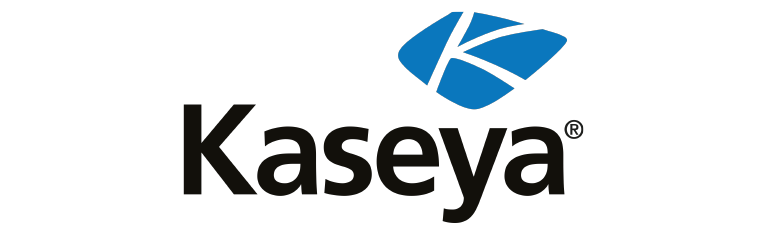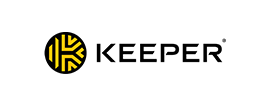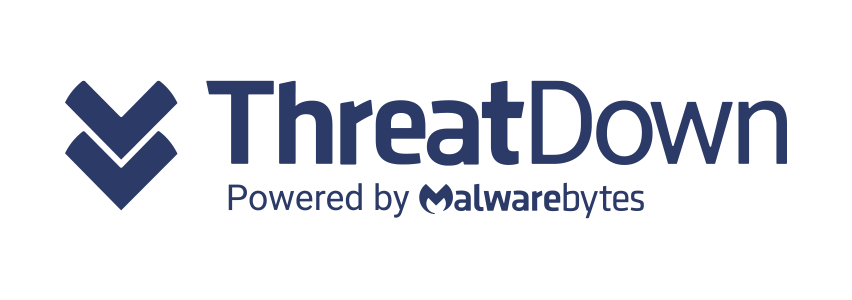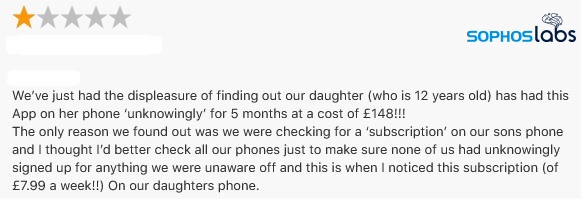Since we began writing last year about the consumer-hostile trend in mobile apps that we’re calling fleeceware, the number of apps we’ve discovered that engage in this practice have only increased. In the first two articles we wrote about fleeceware, we covered various Android apps in the official Play Store charging very high subscriptions for apps of questionable quality or utility.
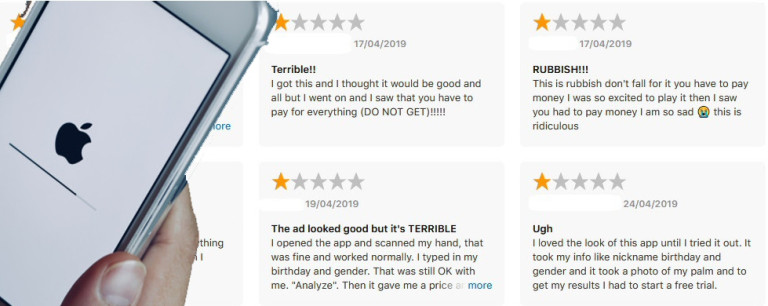
In this latest round of research, we found more than 30 apps we consider fleeceware in Apple’s official App Store.
Many of these apps charge subscription rates like $30 per month or $9 per week after a 3- or 7-day trial period. If someone kept paying that subscription for a year, it would cost $360 or $468, respectively. For an app.
Like we have seen before, most of these fleeceware apps are image editors, horoscope/fortune telling/palm readers, QR code/barcode scanners, and face filter apps for adding silly tweaks to selfies.
Many of these apps lack any extraordinary features that aren’t already present in many other apps, including truly free apps. It’s debatable that the apps provide “ongoing value to the customer,” as required in Apple’s App Store Review Guidelines for app subscriptions, section 3.1.2(a).
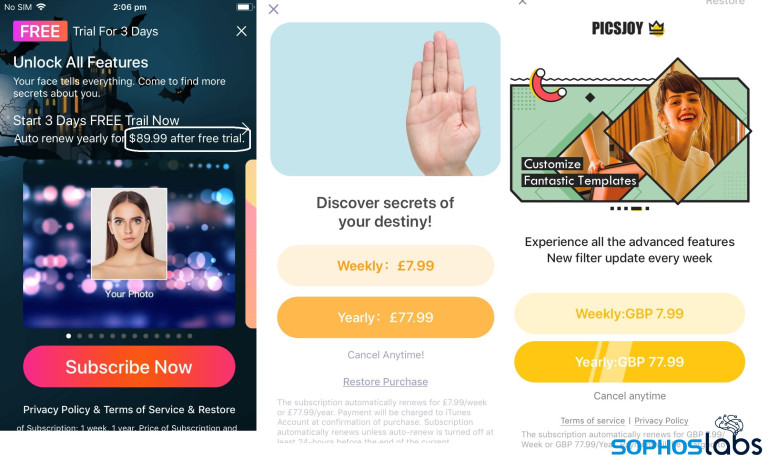
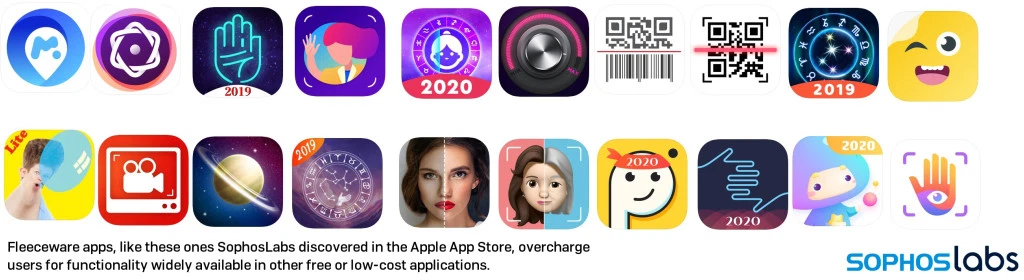
When “free” isn’t really free
Many of the fleeceware apps we see are advertised within the App Store as “free” apps, which puts the apps at odds with section 2.3.2 of the App Store Review Guidelines, which require developers to make sure their “app description, screenshots, and previews clearly indicate whether any featured items, levels, subscriptions, etc. require additional purchases.”
If you think one of these apps is free and install it, the app presents you with a “free trial” notification immediately upon launching the app for the first time. This notification prompts the user to provide payment card details. In some cases, most of the useful features of the app will only be usable if you sign up for the subscription. Some users may sign up to subscribe without reading the fine print, which includes the actual cost of the subscriptions.
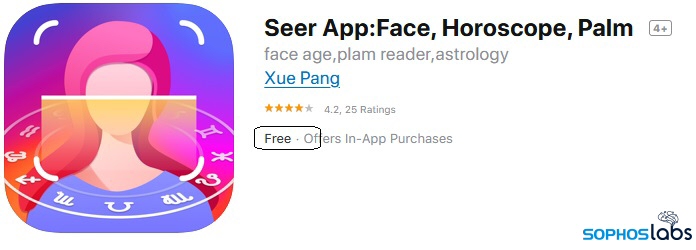
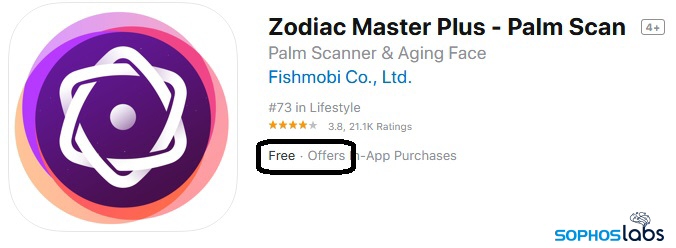
Fleeceware in Top Grossing app charts
While the Apple App Store does not publish the number of downloads for any given app within the app’s listing in the store, the company does keep track of how much money apps make. Many of these fleeceware apps are listed among the top grossing apps, at the time of writing. It’s fair to say these apps are generating plenty of revenue for developers, of which Apple keeps a 30% cut during the first year.
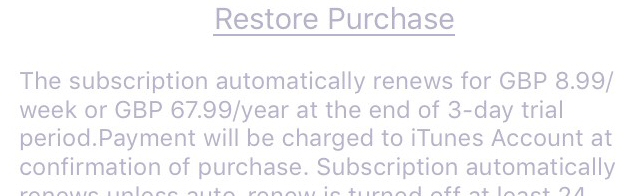 The terms for a Lucky Life subscription displayed in a faint grey text
The terms for a Lucky Life subscription displayed in a faint grey text
Zodiac Master Plus, one of the apps on our list of fleeceware, is listed as the 11th highest revenue-generating app. Another app, named Lucky Life – Future Seer, is earning more revenue than even the extremely popular Britbox, one of the UK’s most popular subscription streaming TV services.
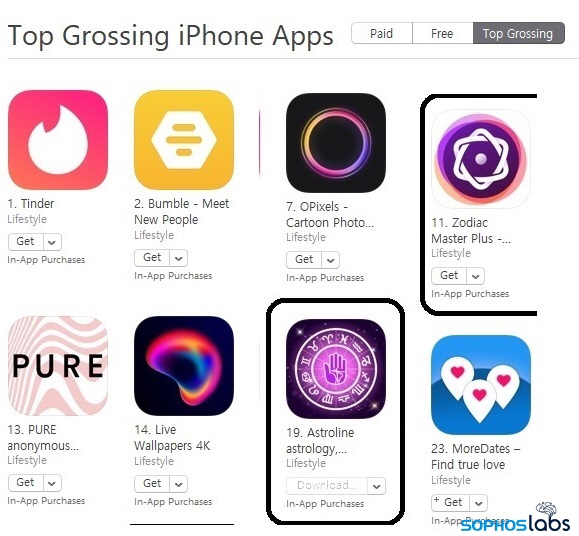
One third party source estimates App Store revenue, which includes all types of purchases, to be $13 billion dollars in 2018, just in the USA.
After one year, Apple gets 15% and the developer’s share increases to 85% of the subscription price.
Advertisements drive more people to fleeceware
If you find yourself wondering why users would even consider installing apps such as these, it’s probably thanks to advertising. These apps are advertised through various popular platforms, including in YouTube videos or on social media platforms like Instagram, TikTok, and even in ads that appear within other apps.
When users visit the app’s page in the App Store app, they’ll find a high number of five-star reviews. While we have no evidence that these are manipulated or artificially inflated reviews, that is another criteria by which the App Store may take action against developers. These advertisements offer a high return on investment, given the high subscription charges.
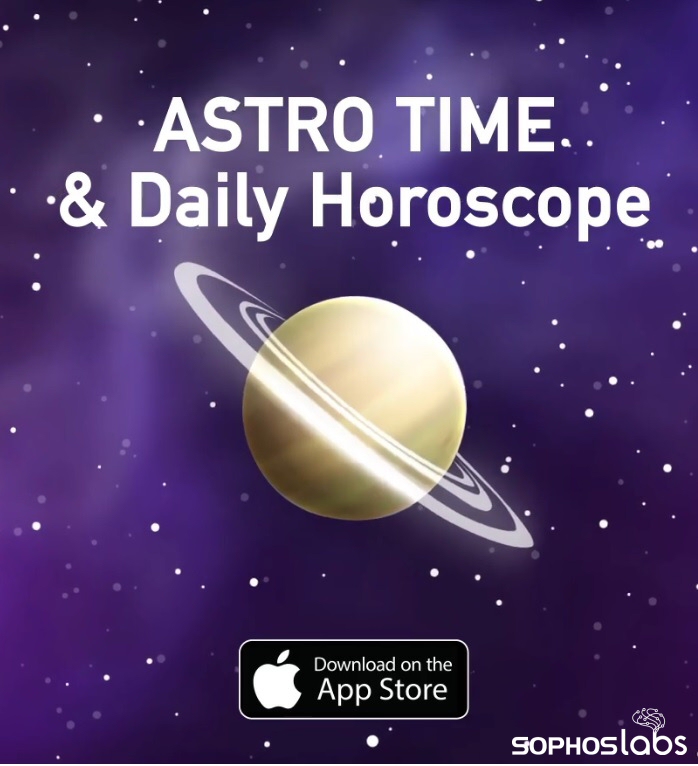
But not all the reviews are upbeat about these products. Here are a few examples of negative user reviews that illustrate how ads attract users to the apps.
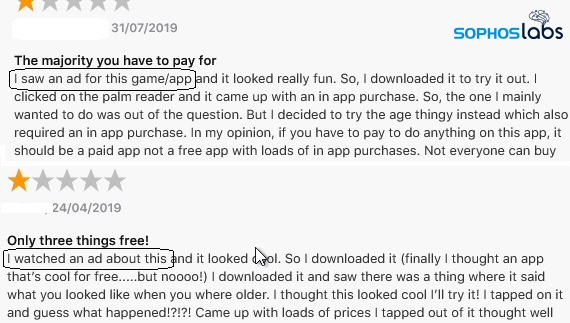 Negative reviews and vulnerable users
Negative reviews and vulnerable users
These apps also have lots of negative, one-star reviews from users complaining about the challenge of canceling subscriptions and getting refunds, with many iPhone and iPad owners wondering aloud why apps that exhibit this type of behavior exist on Apple’s official App Store.
In one instance, one user posted a complaint about being charged £148 (about US$170) over a 5 month period, when his child accidentally subscribed to one of these apps, and he didn’t notice the subscription charges right away.
The negative reviews for some of these products are devastating.
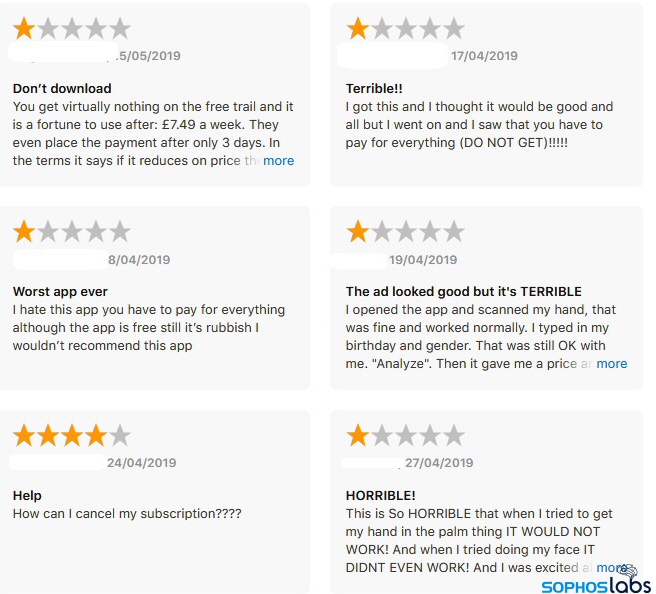
Both iOS and Android face a fleeceware problem
Fleeceware is a problem on both the Android and iOS mobile platforms. The list below is representative of the fleeceware apps we’ve seen at the time of this writing. App publishers also have the ability to introduce new fleeceware apps by releasing new apps with the same subscription policies, or by converting a previously free app into fleeceware by changing the app’s profile in the App Store, though Apple developer policies prohibit this behavior.
Users should remain vigilant and carefully scrutinize the terms for purchasing or “subscribing” to apps promoted through in-app advertisements. If $30 a week seems like a lot to spend on astrology, a barcode reader, or an app that will show you what you’ll look like when you’re 80 years old, find another app.
How to cancel your subscriptions
If you have one of these fleeceware apps and want to change or cancel your subscription, please follow the instructions below
iOS
This is how you can do it on Iphone as described in Apple support page here.
- Open the Settings app.
- Tap your name, then tap Subscriptions.*
- Tap the subscription that you want to manage. Don’t see the subscription that you’re looking for?
- Choose a different subscription option, or tap Cancel Subscription.If you don’t see Cancel Subscription, the subscription is already canceled and won’t renew.
*If you don’t see “Subscriptions” in the Settings app, tap iTunes & App Store instead. Tap your Apple ID (which is usually your email address), then tap View Apple ID. Sign in, scroll down to Subscriptions, then tap Subscriptions.
Android
Instructions for cancelling Android app subscriptions from Google’s Play Store support page:
On your Android phone or tablet, open the Play Store.
- Check if you’re signed in to the correct Google Account.
- Tap the hamburger menu icon
Subscriptions.
- Select the subscription you want to cancel.
- Tap Cancel subscription.
- Follow the instructions.